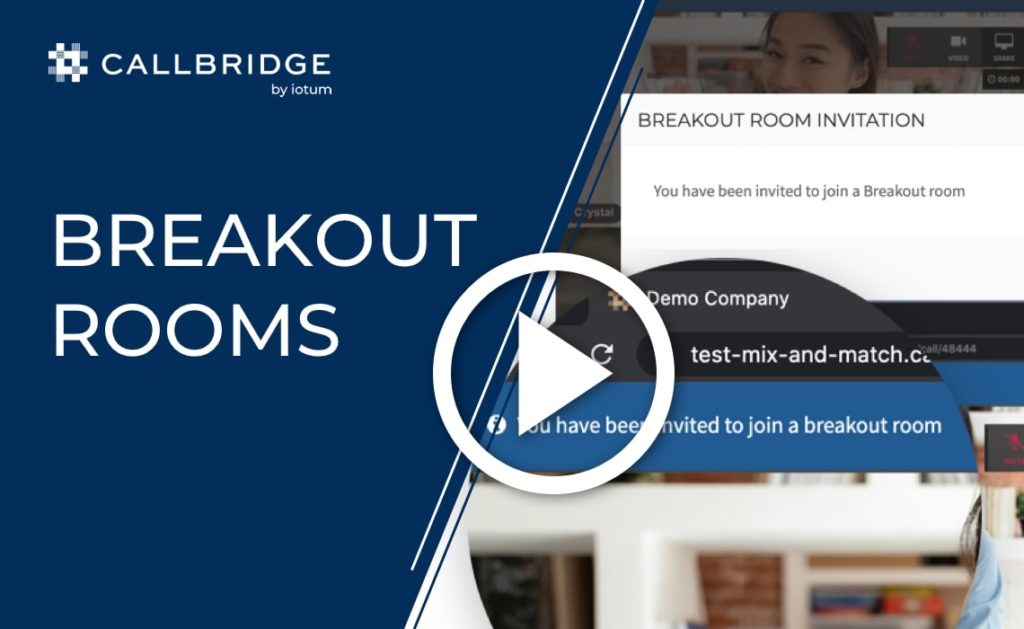Create Better Connections With Breakout Rooms
Implement a Breakout Room to encourage deeper, and more laser-focused conversations in specific groups. Moderators can choose up to 50 rooms with the option to assign attendees automatically or manually.
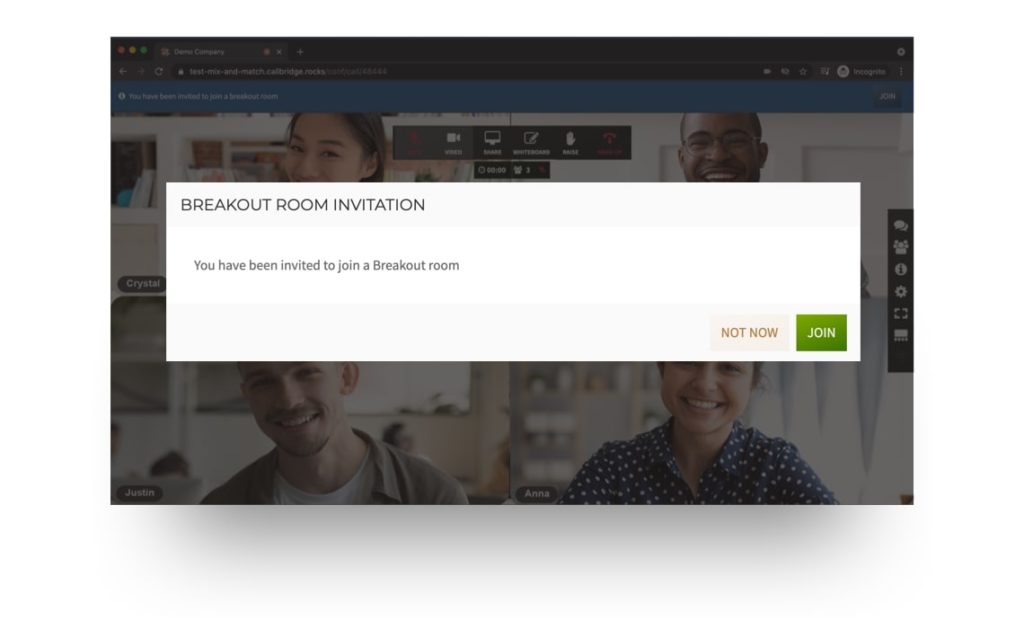
Nurture Side Conversations In A Meeting
The online meeting room holds space for everyone. Use a Breakout Room to continue the discussion in a small group or 1:1 session. Attendees have the same audio, video and feature capabilities as they would in the main session.
Enjoy Smaller, Real-Time Collaborations During A Meeting
Breaking off into “sub-rooms” brings attendees together on a personal level. Perfect for extra support or checking in with students, colleagues or specific groups, a Breakout Room offers an isolated space for working together or socializing.
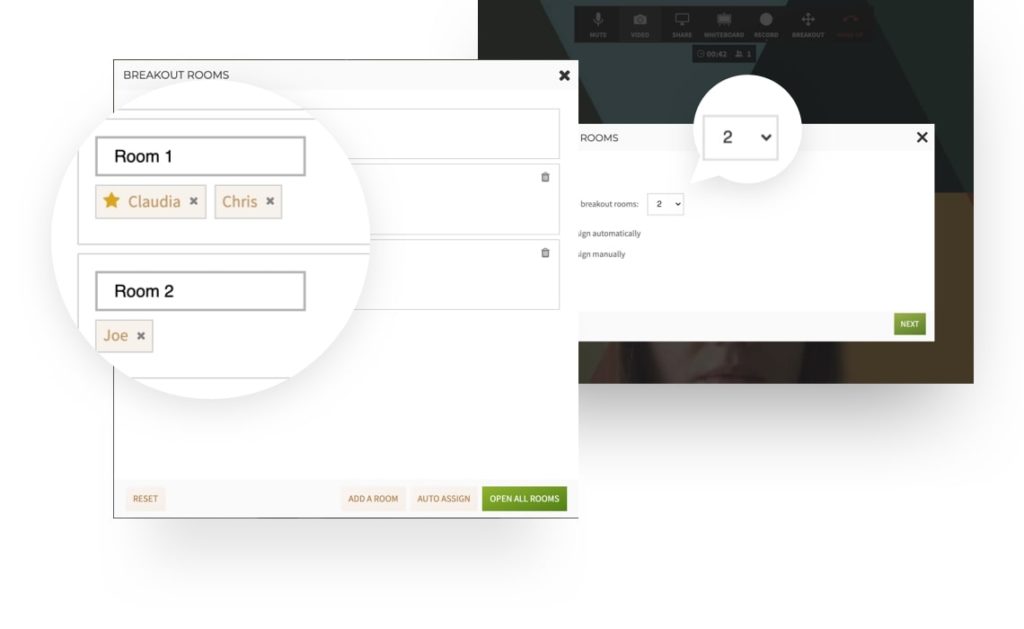
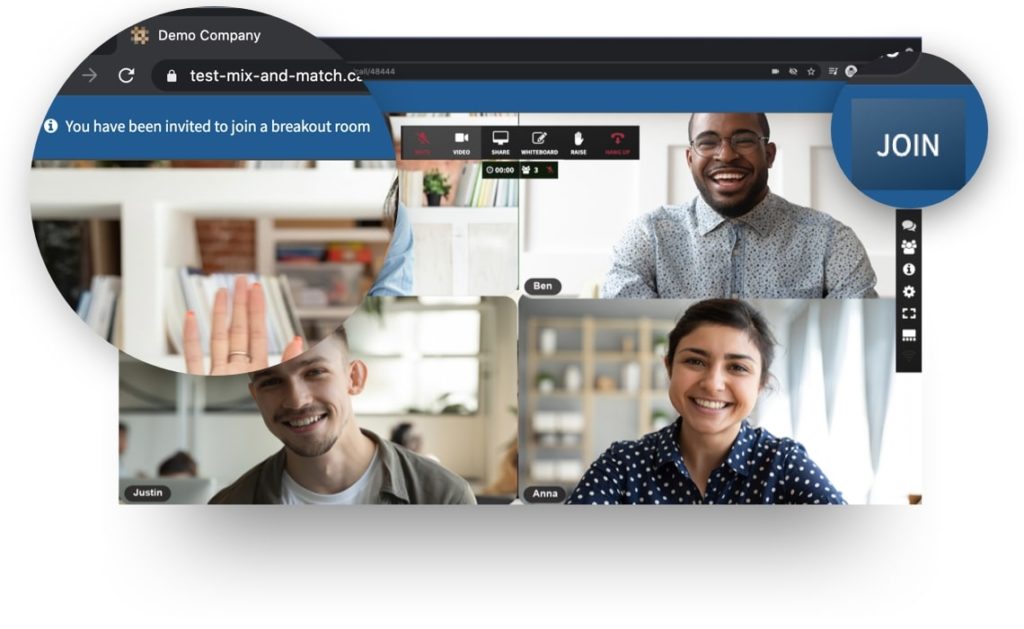
Go Between Meeting Rooms Easily
Moderators are in charge of sending out invites, creating rooms for attendees, editing the Breakout Room and closing down all rooms. Anyone in a Breakout Room can return to the main event at any point.