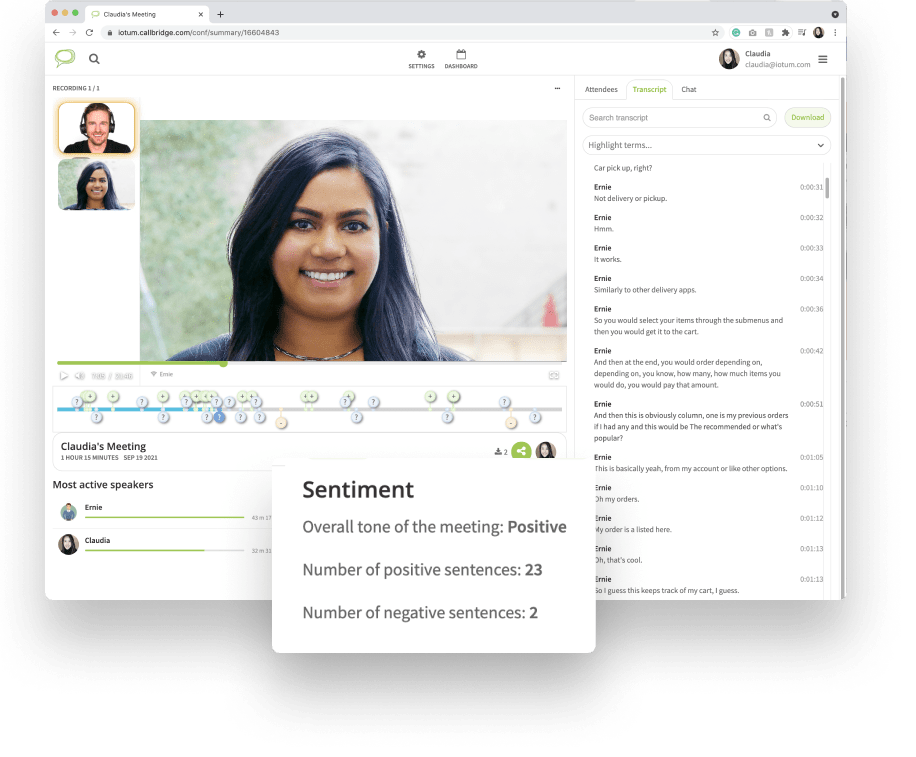Store, Share, and Present Using Callbridge Drive
Store all your files and media in your content library for swift, easy access when in a meeting.
How It Works
Gain quick access to all your uploaded files safely stored in Callbridge Drive:
- In the meeting, click “Share.”
- Select “Present Media.”
- Select from “Recorded Meetings,” “Media Library,” or “Shared Media.”
- Choose from your list of uploaded documents.
- “Want to share in chat?” Select Yes or No.
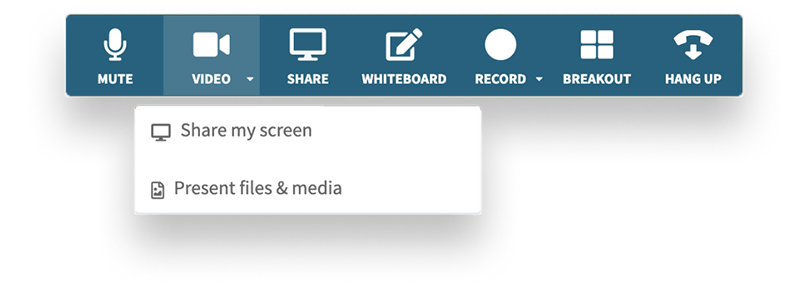
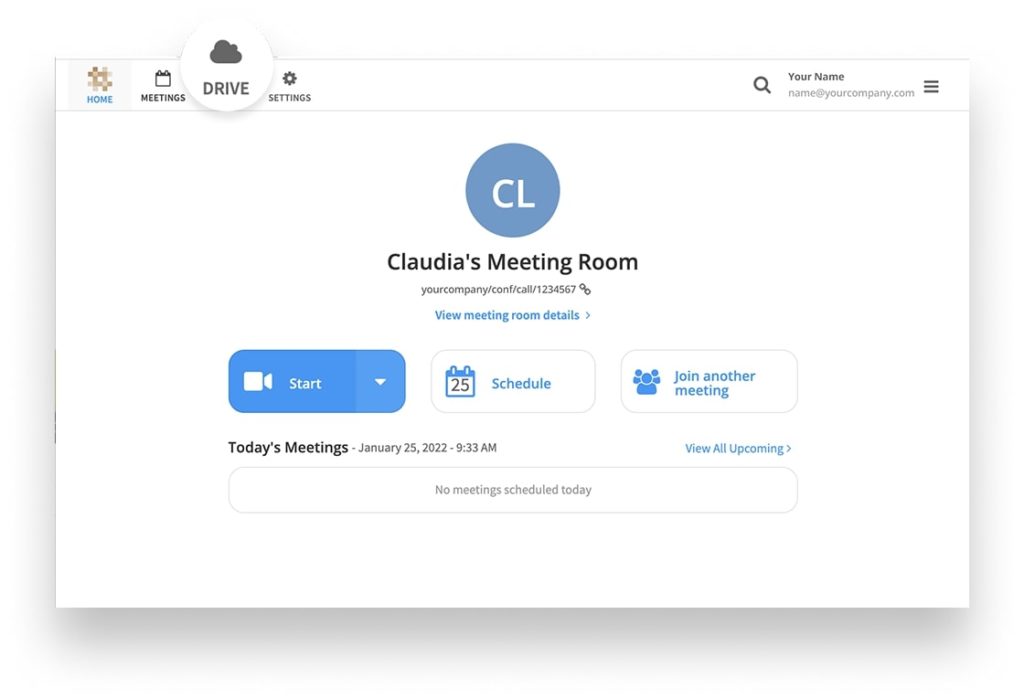
Harmonized Files, Media, And Documents
Anything you upload gets saved and synced into the “Content Drive.” Once you’ve uploaded what you want to share, the files are synced up to Callbridge’s platform. Select your file from the Drive option at the top of your online meeting.
Organized And Optimized
Keep all your uploads and downloads neatly organized by naming specific files and starring to save to your media library. Use the tabs Content Library, Recorded Meetings, Shared During Mettings for specific files in your content library for total optimization.
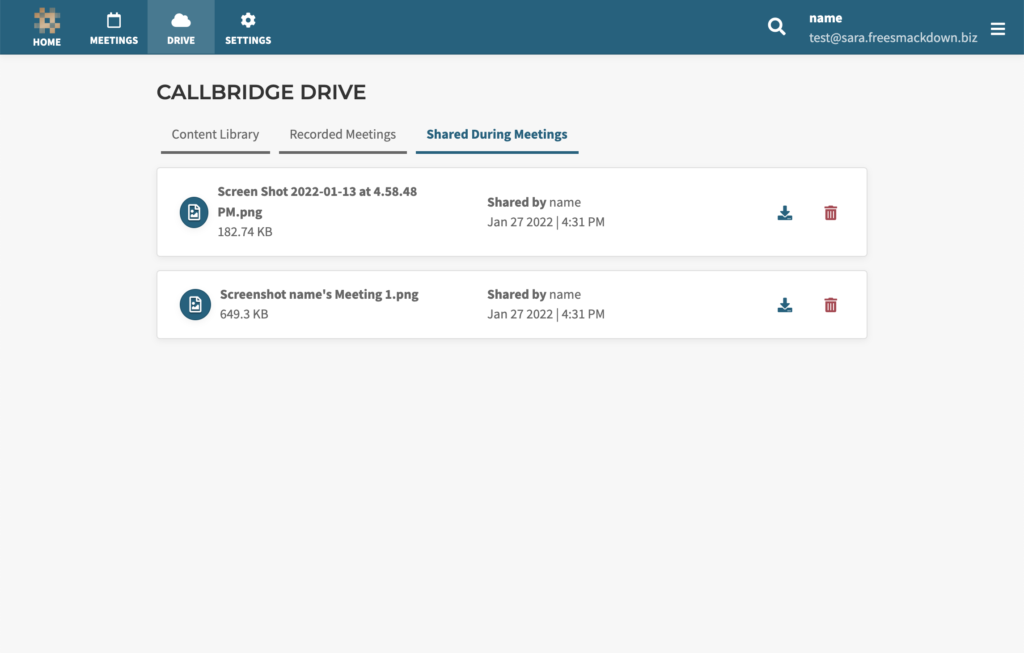
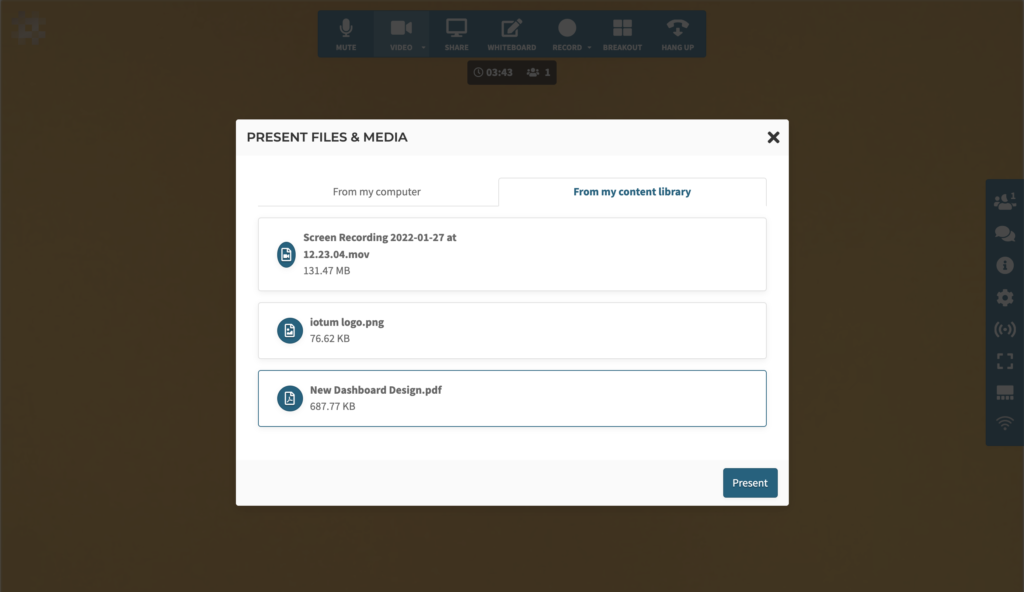
Present And Share
When all the essentials are at your fingertips, it becomes seamless to present media within your online meeting. Perfect for HR and Sales Meetings. Want to share it in the chat? There’s an option for that too.
Ample Storage Space
Download, share, and store all your items in the cloud to grab now or view later. Know exactly how much you’ve used and how much is left by viewing the “Available Space” tracker on your dashboard.