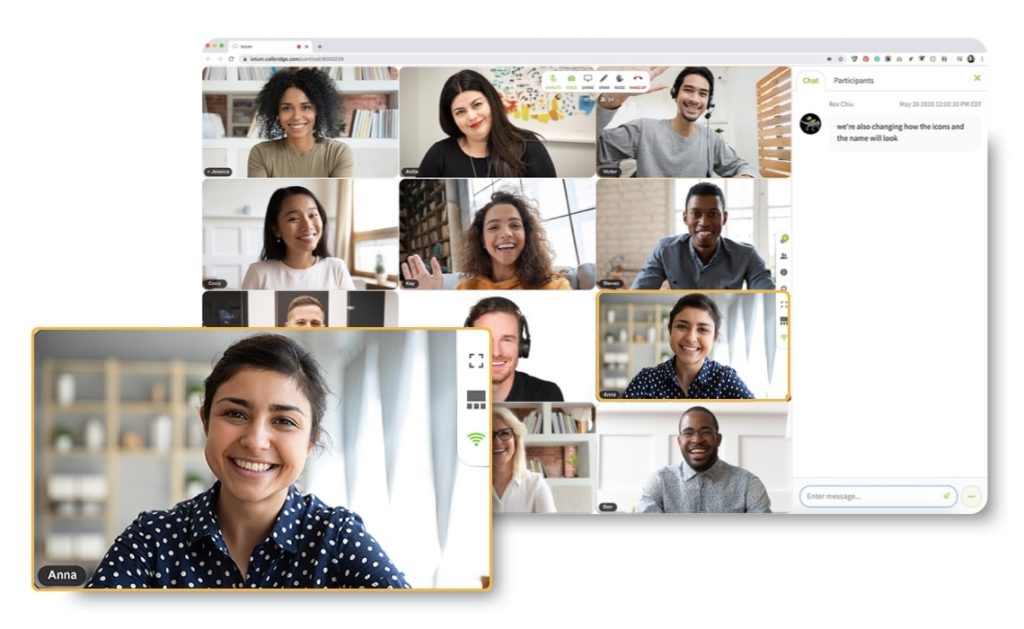Interact Dynamically With Gallery, Speaker and Views
Meetings become exponentially more empowered when you can engage and collaborate with multiple participants from a dynamic vantage point.
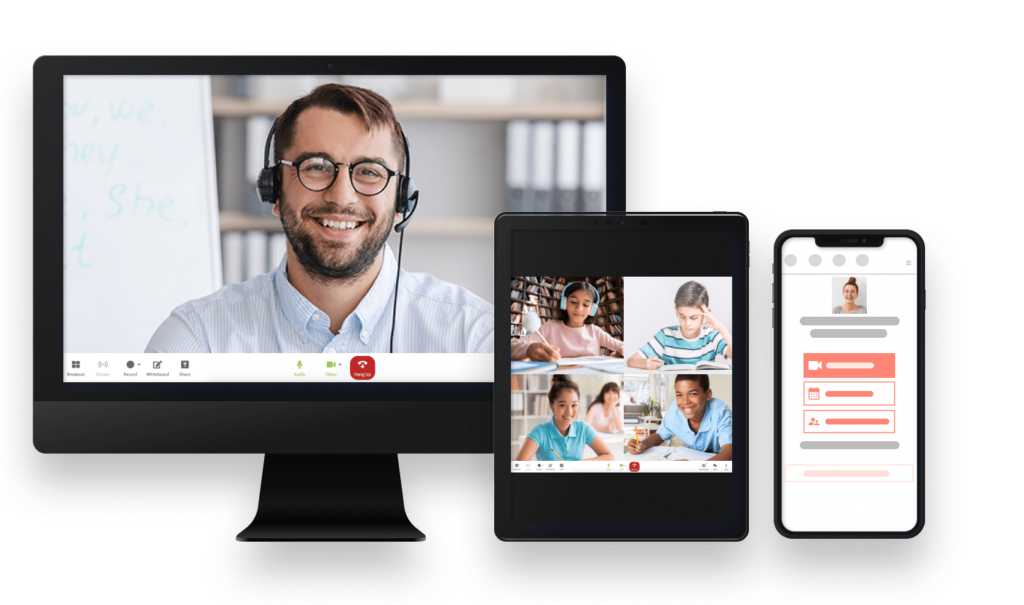
View All Participants Together
Have quality facetime with each person in your meeting using Gallery View. See up to 24 equal-sized thumbnail views of callers displayed in a grid-like formation that scales up and down when callers join or leave.
See And Be Seen More Directly
Command attention and lead the meeting by taking (or giving someone) the spotlight with Speaker View. Address a group of two or more with all eyes on you by immediately snapping to a larger display of the current presenter, with smaller picture-in-picture thumbnails of all other participants below.
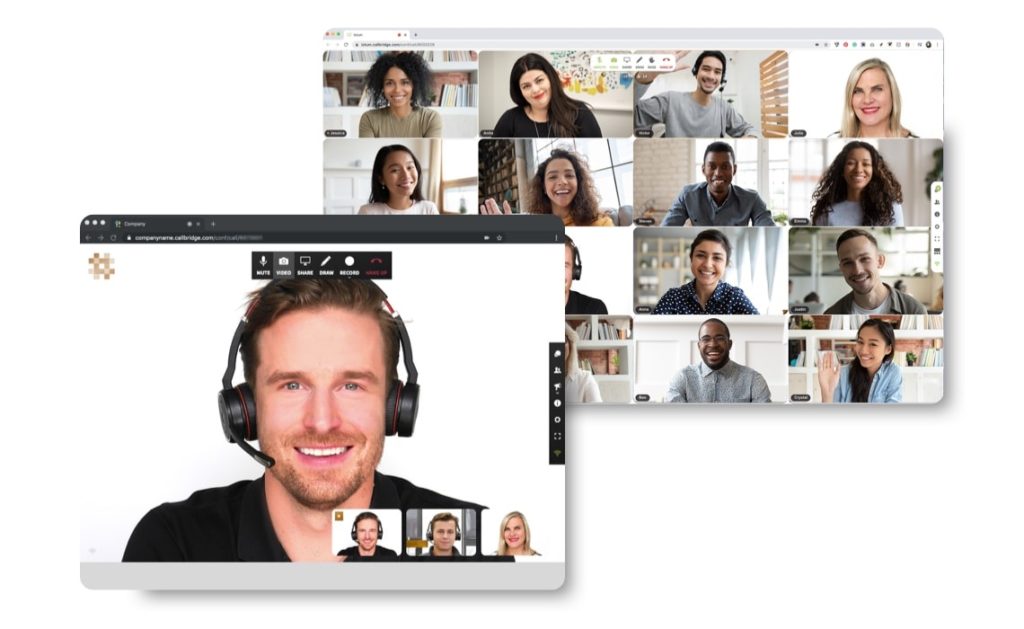
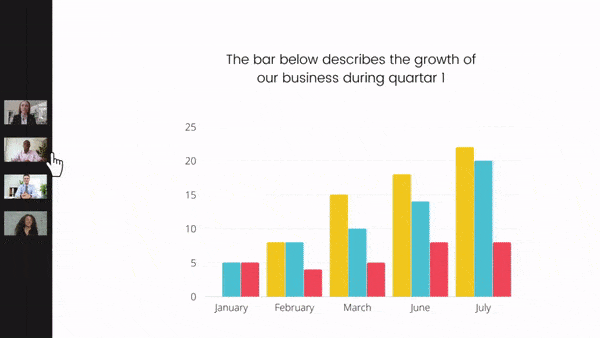
Share And Be Seen
When you or your participants share your screen or present, the view will default to the sidebar view. This allows everyone to see the shared screen and the meeting participants. Drag the side bar back and forth to make tiles bigger or include more of the meeting participants in the view. This feature is great for medium size meetings with presenters.
Hold The Stage While Presenting
Stage view is automatically enabled when a moderator or participant starts presenting (screen share, file, or media sharing). The presenter will see all tiles, everyone else will only see “Active Speakers”. Active Speakers stay “on stage” for 60 seconds after they stop speaking. On stage participants can leave the stage in 10 seconds by muting themselves. The view will show a maximum of 3 speakers on stage at one time. You can toggle the stage view on/off in the top right of your meeting room.

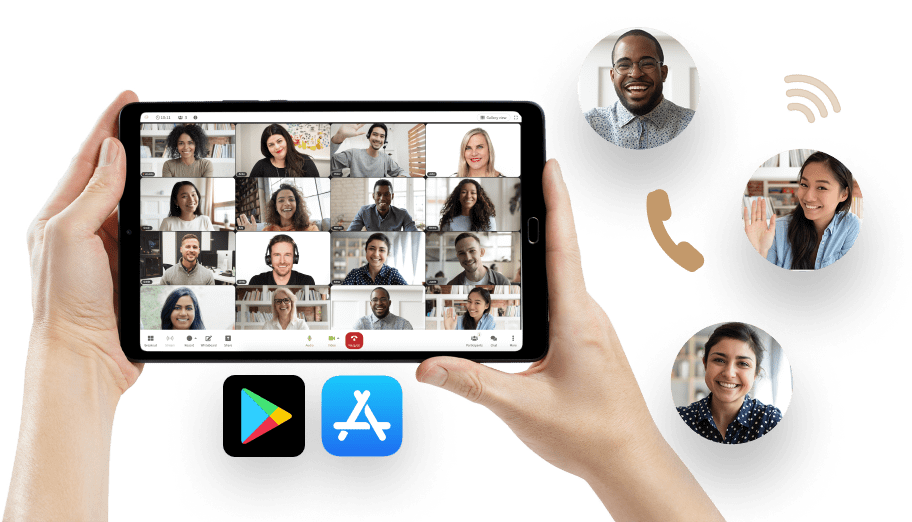
Available On Desktop And Mobile
Not only can you access Gallery and Speaker View via Chrome, Safari, and Firefox, but you can also use Gallery and Speaker View via the Callbridge mobile app on your handheld device. Everywhere you go, you can see and interact with everyone in your meeting.